|
Installing
TCP/IP
The following
are instructions for the proper setup of the network protocol,
TCP/IP. This is a protocol required by Windows for an internet
connection. Before continuing, please be sure to have your Windows
95/98 CD ROM handy.
Double
click on the MY COMPUTER icon in the upper left corner of
your desktop.

In my computer, double click CONTROL PANEL.

In control panel, double click NETWORK.

In the Network configuration
window, click on the ADD button.
If TCP/IP is already
installed, click once on TCP/IP and then click on remove.
Click on OK at the bottom of this window, and your system
will ask to restart. Restart and then continue following these
instructions.
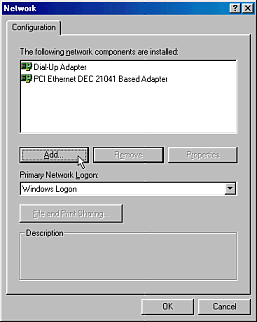
Select PROTOCOL and click ADD.
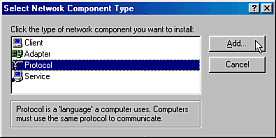
In the next window, select Microsoft on the left side, and
then on the right select TCP/IP.
Click OK.
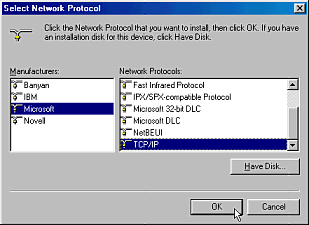
At the network configuration window, click OK. Your computer
may ask you to insert your Windows 95 or 98 CD ROM. Follow
the prompts, and your system will then prompt you to restart.
Restart your system.
This will complete the installation of TCP/IP.
When the system asks for your Windows 95 or 98 disk, insert
the Windows95 or 98 CD. Sometimes Windows may need to be pointed
to the correct directory on the CD ROM. This directory is
the D:\win95 or D:\win98 directory (D= the correct drive letter
specification for your CD ROM drive).
After re-installing
TCP/IP, your system should have the correct winsock files
installed although sometimes wsock32.dll is not installed
properly. Check
to make sure the proper winsock files have been added to your
system. If you still do not have the correct wsock32.dll installed,
click here.
|
